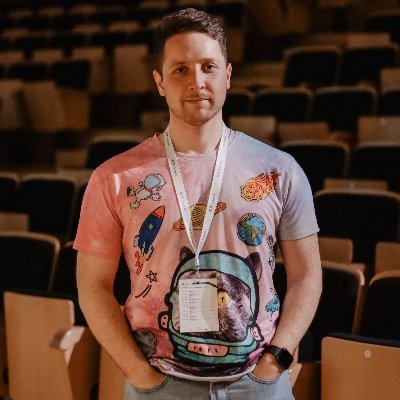Overview of the new AppLifecycleListener class introduced in Flutter 3.13
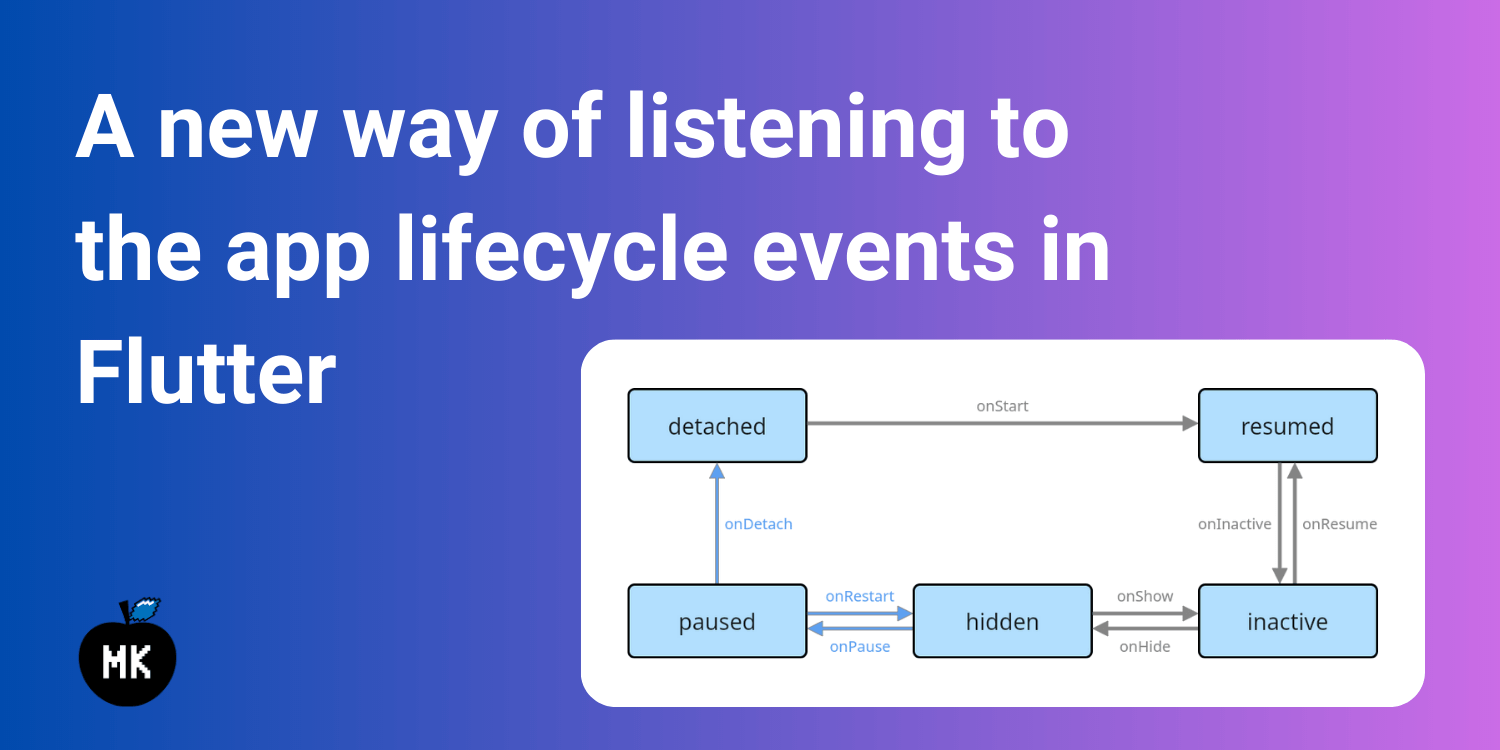
Flutter 3.13 introduced a lot of new features and improvements. One of them is a new class called AppLifecycleListener which allows you to listen to the lifecycle events of your Flutter app. It is an improvement compared to the previous way of listening to the app lifecycle events. In this article, I will compare the old and new ways of listening to the app lifecycle events and show you how to use the new AppLifecycleListener class.
The "old" way
Before Flutter 3.13, you could listen to the app lifecycle events by using the WidgetsBindingObserver mixin. For that, you had to add the WidgetsBindingObserver mixin to your State class and override the didChangeAppLifecycleState method. In the didChangeAppLifecycleState method, you could listen to the app lifecycle events by using the provided state (AppLifecycleState) value.
class AppLifecyclePageOld extends StatefulWidget {
const AppLifecyclePageOld({super.key});
State<AppLifecyclePageOld> createState() => _AppLifecyclePageOldState();
}
class _AppLifecyclePageOldState extends State<AppLifecyclePageOld>
// Use the WidgetsBindingObserver mixin
with WidgetsBindingObserver {
void initState() {
super.initState();
// Register your State class as a binding observer
WidgetsBinding.instance.addObserver(this);
}
void dispose() {
// Unregister your State class as a binding observer
WidgetsBinding.instance.removeObserver(this);
super.dispose();
}
// Override the didChangeAppLifecycleState method and
// listen to the app lifecycle state changes
void didChangeAppLifecycleState(AppLifecycleState state) {
super.didChangeAppLifecycleState(state);
switch (state) {
case AppLifecycleState.detached:
_onDetached();
case AppLifecycleState.resumed:
_onResumed();
case AppLifecycleState.inactive:
_onInactive();
case AppLifecycleState.hidden:
_onHidden();
case AppLifecycleState.paused:
_onPaused();
}
}
void _onDetached() => print('detached');
void _onResumed() => print('resumed');
void _onInactive() => print('inactive');
void _onHidden() => print('hidden');
void _onPaused() => print('paused');
Widget build(BuildContext context) {
return const Scaffold(
body: Placeholder(),
);
}
}
Let's see how we can listen to the app lifecycle events using the new AppLifecycleListener class.
By the way, the "old" way of listening to the app lifecycle events is still available. In fact, the AppLifecycleListener uses the WidgetsBindingObserver mixin under the hood.
The "new" way
The AppLifecycleListener class is a new way of listening to the app lifecycle events. It is a class that you can use to listen to the app lifecycle events without having to use the WidgetsBindingObserver mixin directly. For that, create an instance of the AppLifecycleListener class and pass all the callbacks that you want to listen to.
class AppLifecyclePage extends StatefulWidget {
const AppLifecyclePage({super.key});
State<AppLifecyclePage> createState() => _AppLifecyclePageState();
}
class _AppLifecyclePageState extends State<AppLifecyclePage> {
late final AppLifecycleListener _listener;
void initState() {
super.initState();
// Initialize the AppLifecycleListener class and pass callbacks
_listener = AppLifecycleListener(
onStateChange: _onStateChanged,
);
}
void dispose() {
// Do not forget to dispose the listener
_listener.dispose();
super.dispose();
}
// Listen to the app lifecycle state changes
void _onStateChanged(AppLifecycleState state) {
switch (state) {
case AppLifecycleState.detached:
_onDetached();
case AppLifecycleState.resumed:
_onResumed();
case AppLifecycleState.inactive:
_onInactive();
case AppLifecycleState.hidden:
_onHidden();
case AppLifecycleState.paused:
_onPaused();
}
}
void _onDetached() => print('detached');
void _onResumed() => print('resumed');
void _onInactive() => print('inactive');
void _onHidden() => print('hidden');
void _onPaused() => print('paused');
Widget build(BuildContext context) {
return const Scaffold(
body: Placeholder(),
);
}
}
Is there a difference?
As you may notice, the "old" and "new" ways of listening to the app lifecycle events are very similar. However, to understand the main benefit of the AppLifecycleListener class, let's take a look at the state machine diagram of the Flutter app lifecycle:
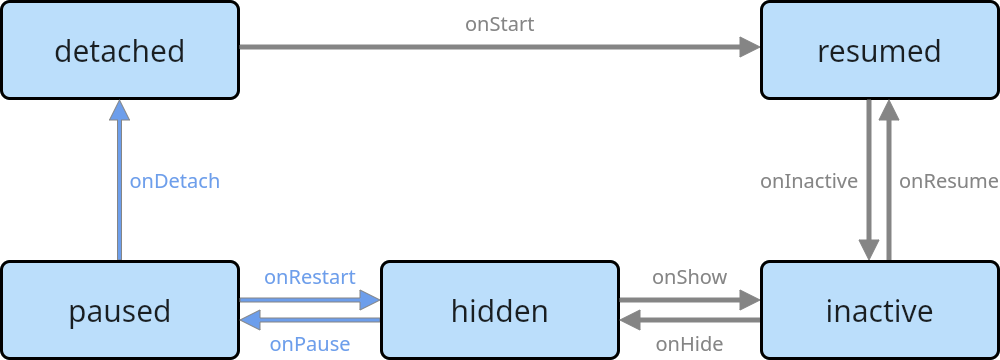
This diagram shows all the possible states of the Flutter app. The arrows show the possible transitions between the states. When overriding the didChangeAppLifecycleState method (the "old" way), you could only listen for the actual state change, e.g. when your app got into the resumed state. However, you could not listen to the transitions between the states, e.g. whether your app got into the resumed state from the inactive or detached state. Now, the AppLifecycleListener class allows you to listen to the transitions between the states:
class AppLifecyclePage extends StatefulWidget {
const AppLifecyclePage({super.key});
State<AppLifecyclePage> createState() => _AppLifecyclePageState();
}
class _AppLifecyclePageState extends State<AppLifecyclePage> {
late final AppLifecycleListener _listener;
void initState() {
super.initState();
// Pass all the callbacks for the transitions you want to listen to
_listener = AppLifecycleListener(
onDetach: _onDetach,
onHide: _onHide,
onInactive: _onInactive,
onPause: _onPause,
onRestart: _onRestart,
onResume: _onResume,
onShow: _onShow,
onStateChange: _onStateChanged,
);
}
void dispose() {
_listener.dispose();
super.dispose();
}
void _onDetach() => print('onDetach');
void _onHide() => print('onHide');
void _onInactive() => print('onInactive');
void _onPause() => print('onPause');
void _onRestart() => print('onRestart');
void _onResume() => print('onResume');
void _onShow() => print('onShow');
void _onStateChanged(AppLifecycleState state) {
// Track state changes
}
Widget build(BuildContext context) {
return const Scaffold(
body: Placeholder(),
);
}
}
This is the main benefit of the AppLifecycleListener class. It allows you to listen to the transitions between the app lifecycle states and execute the necessary code only for the transitions you are interested in.
But there is one more thing...
The onExitRequested callback
The AppLifecycleListener class has one more callback called onExitRequested. This callback is used to ask the application if it will allow exiting the application for cases where the exit is cancelable. For instance, it could be used for MacOS applications where the user tries to close the app when there are unsaved changes:
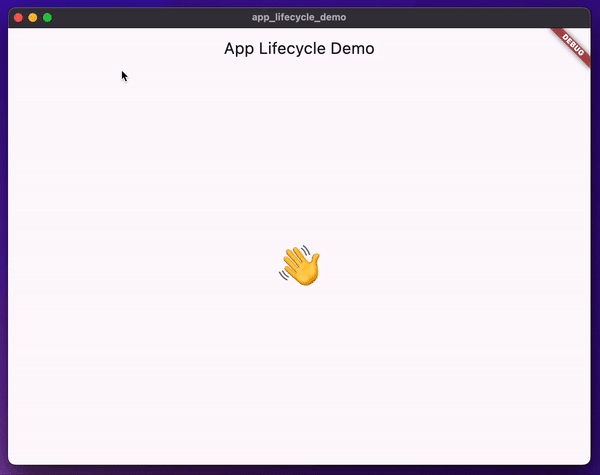
To cancel the exit request, you need to return AppExitResponse.cancel from the onExitRequested callback. Otherwise, return AppExitResponse.exit to allow the application to exit.
class AppLifecyclePage extends StatefulWidget {
const AppLifecyclePage({super.key});
State<AppLifecyclePage> createState() => _AppLifecyclePageState();
}
class _AppLifecyclePageState extends State<AppLifecyclePage> {
late final AppLifecycleListener _listener;
void initState() {
super.initState();
_listener = AppLifecycleListener(
// Handle the onExitRequested callback
onExitRequested: _onExitRequested,
);
}
void dispose() {
_listener.dispose();
super.dispose();
}
// Ask the user if they want to exit the app. If the user
// cancels the exit, return AppExitResponse.cancel. Otherwise,
// return AppExitResponse.exit.
Future<AppExitResponse> _onExitRequested() async {
final response = await showDialog<AppExitResponse>(
context: context,
barrierDismissible: false,
builder: (context) => AlertDialog.adaptive(
title: const Text('Are you sure you want to quit this app?'),
content: const Text('All unsaved progress will be lost.'),
actions: [
TextButton(
child: const Text('Cancel'),
onPressed: () {
Navigator.of(context).pop(AppExitResponse.cancel);
},
),
TextButton(
child: const Text('Ok'),
onPressed: () {
Navigator.of(context).pop(AppExitResponse.exit);
},
),
],
),
);
return response ?? AppExitResponse.exit;
}
Widget build(BuildContext context) {
return Scaffold(
appBar: AppBar(
title: const Text('App Lifecycle Demo'),
),
body: Center(
child: Text(
'👋',
style: Theme.of(context).textTheme.displayLarge,
),
),
);
}
}
Conclusion
The AppLifecycleListener class is a new way of listening to the app lifecycle states, and more importantly, transitions between them. Additionally, the onExitRequested callback simplifies the process of handling the exit requests for cases where the exit is cancelable. I hope you found this article useful and will consider using the AppLifecycleListener class in your Flutter apps.
Do not forget to check the other awesome features and improvements introduced in Flutter 3.13 in the official blog post.